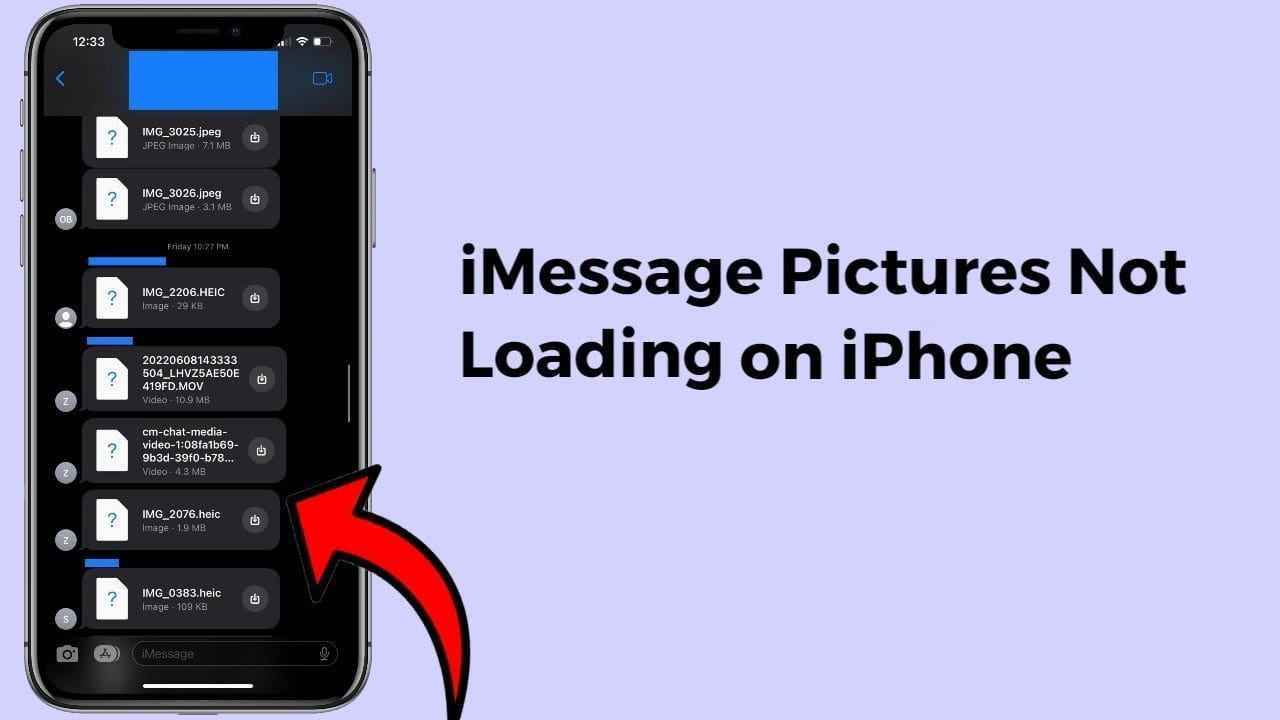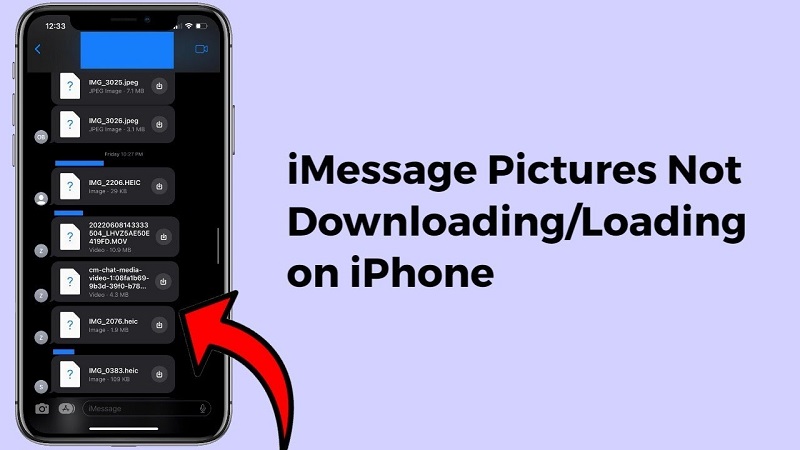Table of Contents
iMessage is a popular message platform on iOS devices which allows you to communicate through text, photos, and videos. But sometimes, you may encounter issues while loading pictures in iMessage on your iOS device. If you ever experience such frustrating issues, don’t freak out!
Luckily, there are several methods that you can apply to fix issues like pictures not loading on iMessage. This guide will help you know how to fix pictures not loading in iMessage on iPhone. Moreover, we will also provide several tips to avoid iMessage not loading pictures issues on your iOS devices.
Quick Methods to Avoid/Fix Pictures Not Loading on iMessage
Now that you are familiar with the reasons why aren’t images loading on iMessage, it’s time to learn common methods to fix the issue. Some basic methods that can help you learn how to fix pictures not loading in iMessage on iOS devices are as follows:
Method 01: Check Internet Connection
As an interrupted or unstable internet connection is the main reason why won’t my pictures load on iMessage, you should make your internet connection strong. Make sure your iOS device has a stable and active internet connection. You can connect your device to a reliable Wi-Fi network or enable your device data to fix connectivity issues.
Method 02: Free Up Storage Space
Another common reason why aren’t images loading on iMessage is due to a lack of storage space on your iOS device. In such cases, you can free up space by removing unnecessary files and software programs from your device. For this:
- Step 1: Launch the Settings app on your iPhone.
- Step 2: Click on General and then tap iPhone Storage.
- Step 3: Go through the list of apps that appear on your device screen and detect any unnecessary files or apps that you can delete.
- Step 4: Click on the app or file you want to remove and tap the Delete App or Delete Files button.
Method 03: Configure iOS and iCloud Settings
Sometimes, the problem of pictures not loading on iMessage arises due to improper iOS and iCloud settings. This method allows you to properly configure the settings on your iOS device. For this:
- Step 1: Visit icloud.com and enter your iCloud ID to log into your iCloud account.
- Step 2: Now, launch iMessage or Message app on your iOS device.
- Step 3: Click on the info icon located at the top corner and then scroll down.
- Step 4: If a pop-up indicating the number of images in iCloud along with the download button appears on your device screen, it indicates that the photos are not available in iMessage.
This method helps verify the availability of photos in your iCloud storage, and thus you can determine whether the issue is with iMessage or due to improper device syncing.
Method 04: Verify MMS Settings
Multimedia messages, which include pictures and videos, play a very vital role in the exchange of such files through text messages. However, if MMS settings are turned off on your device, it can cause issues like iMessage not loading pictures, etc. You can follow the below-given steps to check the status of MMS Settings on your device:
- Step 1: Launch the Settings app on your iPhone.
- Step 2: Scroll down and locate “Messages”.
- Step 3: Now, locate and click on the “MMS Messaging” option to check if it is enabled. If it’s not already enabled, click on the toggle switch to turn it ON.
Once you are done with the above steps, check if you can send and receive multimedia content, including photos, through iMessage.
What Causes Pictures Not Loading in iMessage?
There are several reasons why you may experience pictures not loading in iMessage on iOS devices. It is important to understand the exact cause to help you in troubleshooting and resolving the issue effectively. Some common reasons why aren’t pictures loading on iMessage are:
1: Network Issues
iMessage needs a stable internet connection to send or receive messages. If your device is experiencing network issues or has a slow connection, you may face problems while downloading and displaying images.
2: iMessage Configuration and Settings
Check and ensure that iMessage is enabled in your device settings. In case, you have disabled the iMessage on your device or experience configuration issues, it may cause problems while loading images.
3: Software or System Glitches:
Like any software, iMessage may encounter occasional glitches or bugs which affect its functionality, including the loading of pictures.
4: Outdated iOS Version:
Older versions of iOS installed in your device may contain bugs or issues that can be one of the main reasons why aren’t pictures loading on iMessage. To avoid such instances, keep your device up to date with the latest iOS version and make sure that you have the latest bug fixes and improvements.
5: Storage Space Constraints:
If your iOS device doesn’t have enough storage space, it can prevent you from downloading and displaying pictures. Ensure your device has enough free space for multimedia files.
Conclusion
In conclusion, issues like the pictures not loading on iMessage can be frustrating, but the above methods will help you to fix them. By checking settings, connectivity, and performing various troubleshooting steps, you will know how to fix Pictures not loading in iMessage on iPhone (iOS). Remember to act promptly to avoid other issues on your iOS device. If all the above methods fail, you can contact Apple Support to ensure you get the desired help to fix this blunder.