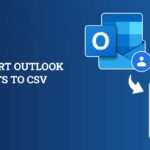Table of Contents
In Microsoft Outlook, the mailbox data is saved in two types of files – OST and PST. If you have an IMAP or MAPI email account, then Outlook creates an Offline Outlook Data File, which is commonly known as the OST file. In case you have a POP3 email account, then Outlook creates a Personal Storage Table (PST) file.
OST file is an offline cache of your server mailbox which is saved locally. So, if you delete this file, you can recreate it by downloading the mailbox data from the server.
Why You Need to Backup Outlook OST File?
Some common reasons why you need to back up your Outlook Storage Table (OST) files are:
- Data Safety: If your OST file becomes orphaned, then you can’t read your emails and access other important mailbox items. This is because you don’t have access to your Exchange Server mailbox. However, if you have a backup of the OST mailbox, then you can restore the OST data from the backup.
- Recovering Lost Data: If you accidentally delete some important emails, contacts, etc. from your OST file, then the same will also be deleted from the Exchange Server. However, if you have a backup, you can use it to restore the deleted mailbox items.
- Mailbox Migration: If you have converted your OST to PST as backup, then you can easily migrate your Outlook mailbox to another system or a new Outlook profile. This is because you can directly import PST into any Outlook profile.
How to Backup OST File of Outlook 2019, 2016, 2013, 2010, 2007, and 2003?
There are two methods to backup OST file:
Use Import and Export Wizard
If the OST file is accessible and your Outlook profile is working, then you can simply convert the data into PST by using Microsoft Outlook’s Import and Export Wizard. Follow these steps:
- In Microsoft Outlook 2013 and above, go to File > Open & Export > Import/Export.
- Note: If you’re using Outlook 2003 or 2007, go to File > Import and Export.
- Note: If you’re using Outlook 2010, go to File > Options > Advanced > Export.
- In the Import and Export Wizard window that opens, select the option Export to a file. Then click Next.
- In the next window, select the option Outlook Data File (.pst) and click Next.
- Select the folders that you want to backup. Then select the option Include subfolders.
- Click Browse to provide the location for saving the backup file. Under the Options, select the appropriate option.
- Click the Finish button to complete the process.
Use Archive Option
You can also backup offline Outlook data file by using the Archive option in Outlook. Follow these steps:
- Launch Outlook and go to File > Cleanup Tools > Archive.
Note: If you’re using Outlook 2007 or Outlook 2003, go to File > Archive.
- In the Archive window that opens, select the files and folders that you want to back up. Then, select the appropriate date in the Archive items older than field.
- Click the Browse button to provide a location for saving the backup OST file data.
- Click OK to save the archive file.
You can also archive old Outlook emails automatically by changing the AutoArchive Settings. To change these settings, follow the given steps:
- Go to File > Options > Advanced.
- Click AutoArchive Settings under AutoArchive.
- Click Run AutoArchive every n days and provide an appropriate autoarchiving frequency.
How to Extract OST Data When the File is Orphaned?
If the OST is orphaned, then you can’t access its contents by using Outlook. To open this OST file and create a backup, you need to use an advanced OST to PST converter software such as Stellar Converter for OST.
Stellar Converter for OST is a powerful OST to PST converter tool that can easily convert an inaccessible or orphaned OST into PST. The tool can convert OST files of all sizes in a few simple steps, safely and efficiently.
Conclusion
Creating a backup of Offline Outlook Data File has certain benefits which are explained above. However, it is important to choose the correct method for backing up OST file. In this post, you will find all the possible options to backup OST file. The safest and most effective way to backup OST file is by using a dedicated OST to PST converter tool.