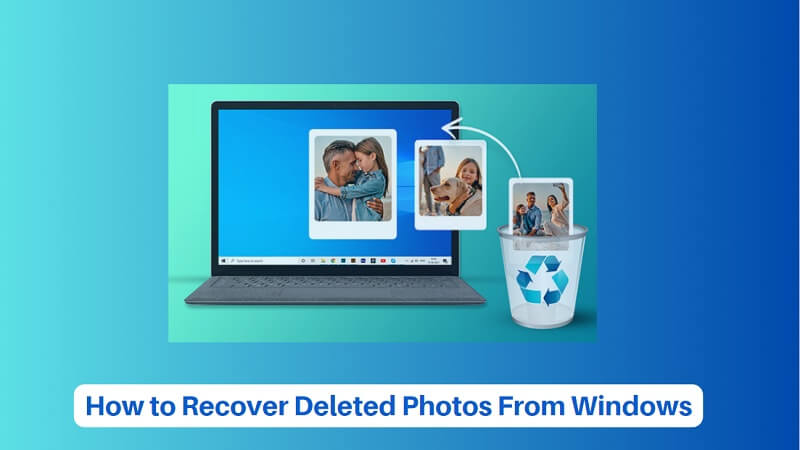Table of Contents
“Last week I went to my big sophomore trip to NY with the whole gang. We had a great time and took hundreds of pictures from my phone for keepsakes! I transferred the pics on my PC as soon as I came back to share them later with everyone. Last night, when I went back to my photos folder to shortlist some for my Instagram, I could not find my recently added photos on my PC? And I was doing a system clean-up during the day; do you think I might have accidentally deleted those photos? If yes, I am in a soup. My friends will literally kill me. Please help! How to recover lost photos on Windows 10?”
Your photos are gateways to your most cherished memories. You can’t get enough of them right? However, deleting photos accidentally, or losing them due to corruption, virus attack, drive formatting, etc. on your Windows PC is also quite common. So is that a dead end? Once they are gone, is it impossible to get them back? Not really. There are still some easy methods you can follow to recover lost photos on Windows. In this post, we’ll discuss these methods in detail.
First of all, it’s important to know how you have lost the photos. Did you accidentally delete them with the regular ‘Delete’ key or did you perform a permanent deletion i.e. Shift + Delete key? A simple deletion using the ‘Del’ key will simply send your files to the Recycle Bin folder. Here’s how to recover photos from Recycle Bin.
Easy Methods to Recover Lost Photos on Windows
Method 1: Recover Lost Photos from Recycle Bin
If you have accidentally pressed the ‘Delete’ button and deleted important photos while cleaning some random data on your Windows PC, simply restore your photos from the Recycle Bin folder. Follow these steps below:
- Open the Recycle Bin folder on your Desktop.
- You’ll see your recently deleted photos right on top. Select your deleted files, right-click on them, and click “Restore”.
- Your lost photos will be recovered from Recycle Bin to their previous location.
However, there are cases when in a bid to clean up unnecessary files from your system, you end up permanently deleting your files and folders by pressing Shift + Delete keys. Your photos may also get permanently lost due to accidental formatting, virus attack or malware, and other factors. Luckily, there are ways to get them back with the help of some DIY methods.
Method 2. Recover Lost Photos using Backup options
- Recover photos from external back-up drive: If you follow the practice of storing your files on an external backup drive, you’re in the right league. Simply connect the external drive to your computer and restore the backup folder.
- Restore pictures from cloud: Some users also rely on cloud back up applications like Google Drive, iCloud, pCloud, etc. which automatically backs up your data. In the event of photo loss, you can simply re-download your pictures from cloud app on to your mobile or PC.
- Recover from Windows backup: As a best practice, always keep the Backup & Restore option enabled. This will make sure your files are backed up at regular intervals on your PC. Follow these steps, to restore your photos using the Backup & Restore utility.
- Go to Control Panel > System and Maintenance > Backup and Restore.
- Now, click Restore my files.
- Select Browse for files to select the backup created earlier.
- Browse to the location where you want to restore the backup folder. Let the restore process complete.
Method 3. Recover Lost Photos Using a Photo Recovery Software
Losing photos and then not being able to find them even in backup folders can be troublesome. If none of the above methods to retrieve deleted pictures work, using a photo recovery software to recover lost photos can help.
To easily recover permanently deleted photos on Windows for free, we suggest downloading Stellar Photo Recovery – Free edition – a supreme tool to recover lost photos in seconds.
- Recovers lost videos and photos of unlimited file formats, such as JPEG, PNG, GIF, RAW, etc.
- Recovers lost video and audio formats, such as MP4, MP3, MOV, WMV, WAV
- Recovers pictures & videos from corrupt, formatted, or inaccessible HDDs, SSDs, 4K hard drives, USB drives, SD cards, etc.
- Customize your scan for faster recovery.
- Quick & easy UI
The software scans your entire computer and brings out a list of all lost/deleted photos. From there, you can simply follow a three-step process – Select, Scan & Recover and start recovering your files.
Summary
All being said, if you have accidentally pressed the Delete button on your photos, simply restore them from Recycle Bin. That’s easy! But unfortunately, if you pressed the Shift + Delete keys or have accidentally formatted your drive, or for any other reason, lost photos permanently, try re-downloading your files from cloud backup as discussed above. But sometimes, we fail to keep a backup as well, given our busy lifestyles and photo loss is more common than one may imagine.
So, it’s a best practice to keep a photo recovery software handy at times of accidental photo loss. Stellar Photo Recovery is one such software that will always come to your rescue in situations like these. Be it accidental deletion, formatting, virus attack, or emptied recycle bin, the software can quickly bring back data in its original form.