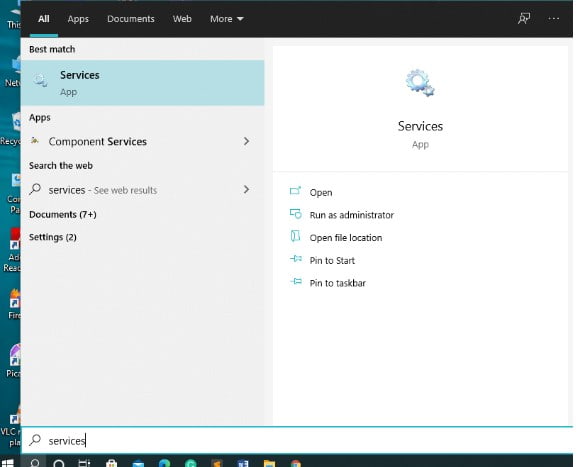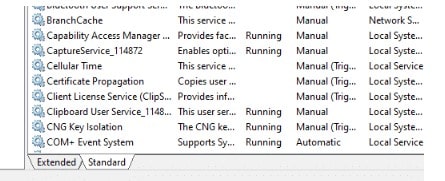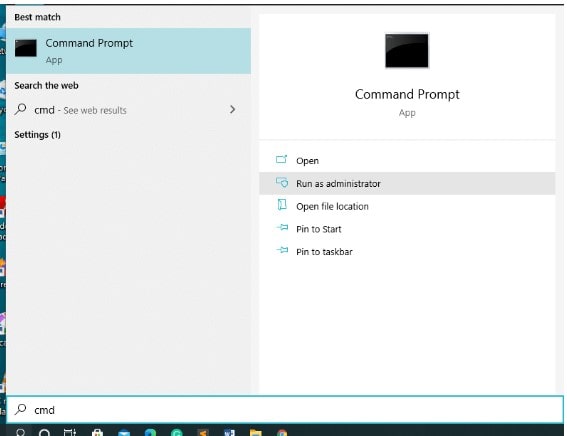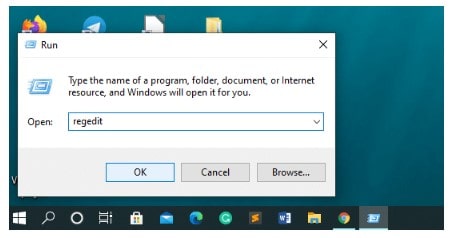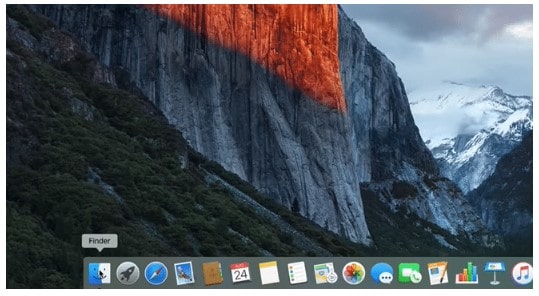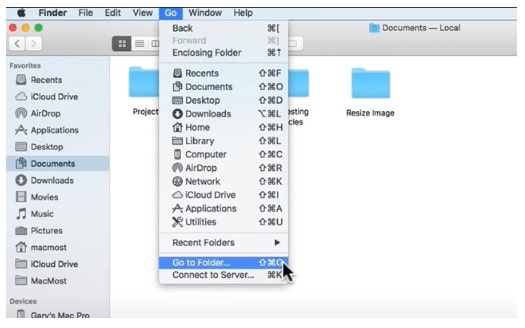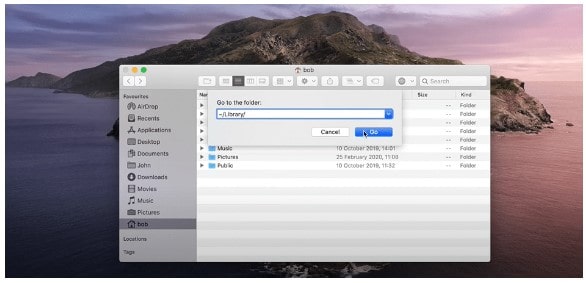Table of Contents
As one of the popular and widely used intellectual property protection technologies, Adobe is known for its services all around the world. Nowadays, Adobe integrates Adobe genuine software integrity service using its latest products. This is mainly done to discourage piracy and monitor that genuine software is paid for. But sometimes, you may face some Adobe Genuine Software Integrity Service issues on your Windows or Mac devices, even if you’ve valid copies of Adobe products. Here, in this blog, we have mentioned how to disable Adobe genuine software integrity service on your device.
What is the Adobe Genuine Software Integrity Service?
Before you learn any method to disable Adobe genuine software integrity service, you must know what exactly it is. This amazing service connects with license verification servers at Adobe to ensure your device’s products, like Photoshop, Acrobat, etc., are genuine.
If you ever encounter such a notification on your device, that means Adobe software installed in your system was altered or hacked. It may also result in other issues, like your stolen or damaged account key, etc. This error usually occurs when you download any Adobe software, like Photoshop torrent.
Adobe utilizes multiple technologies, services, and capacities to ensure whether the installed Adobe software is authentic. Apart from this error message, you can watch the verification process running in your monitor or activity manager of the Adobe genuine software integrity service.
This message can disrupt your workflow and occur with the launch of Adobe software. This is a very frustrating issue and it is important to apply proper troubleshooting methods to fix this Adobe issue.
Quick Methods to Disable Adobe Genuine Software Integrity Service on Windows OS
Most Windows users have encountered the error message, indicating “The Adobe applications you’re using aren’t genuine.” Unfortunately, this error message may appear on your Windows device even if you have legitimate copies of Adobe products. In such cases, you can apply any of the following methods to fix the error:
Also Read: How to Fix Apple CarPlay Not Working Issue?
Method 01: Remove AGS Integrity Service Using “Services”
To disable the Adobe Genuine Software Integrity issue using the Windows services, you can follow the below-given steps:
- In the Search bar located in the bottom-left corner of your device, type “services.”
- Now, a window with a list of several available services will appear on the screen. Go to the “Standard” category.
- Locate and right-click on “Adobe Genuine Software Integrity Service”, then choose the Properties option.
- Change the Startup Type to Disabled and click on the Apply button followed by a click on the “OK” button.
After completion of the above steps, a message indicating that the Adobe Genuine Software Integrity Service is disabled will appear on your screen. Restart the system, and check if the error persists. If yes, move to the next method.
Method 02: Use Task Manager
You can also use the Task Manager to turn off the Adobe Genuine Software Integrity feature. For this:
- Press Windows + S key simultaneously, and type Task Manager in the Search box to launch it. Press the Ctrl+Alt+Del keys to open it.
- Now navigate to the “Processes” tab. Locate and right-click on “Adobe Genuine Software Integrity Service”.
- Select “open file location” from the menu. After that, the AdobeGCIClient folder will appear on the screen.
- Keep this folder open and return to the Task Manager. Again, right-click on the “Adobe genuine software integrity service.”
- At last, click on the “End Task” button.
Once done, restart your device to check if the issue is gone. If not, the folder is created again after you restart your device. In such cases, rename the folder to something else and do not delete Adobe genuine software integrity service.
Method 03: Delete Adobe Genuine Software Integrity Service Via CMD
If the above methods fail to disable Adobe Genuine Software Integrity Service in your system, use Command Prompt to disable it. All you have to do is:
- Type “CMD” in the search box of your Windows system and click “Run as administrator” from the navigation window that appears.
- Now, type sc delete AGSService in the command console and press the Enter button.
- Navigate to following path: C:Program Files(x86)\CommonFiles\AdobeAdobeGCClient and manually erase the “AdobeGCClient” folder.
If the above steps don’t work, type the following command in the Cmd screen: sc delete AAMUpdater. This command will disable the Adobe updater startup utility. So now, you have to go to C:\Program Files(x86)\Common Files\Adobe\OOBE\PDApp\UWA and erase the Adobe updater startup utility folder.
Method 04: Update Registry
Updating the Registry can also help you to turn off the AGS Integrity Service On the Windows system. Follow the below-given steps to update the Registry:
- Press “Windows” + R keys to open the Run prompt.
- Type “Regedit” in the Run prompt’s search box and click the OK button.
- Now the Registry Editor window will appear on your screen. Create backup of the registry before you make any changes to it.
- Now, select the HKEY_CURRENT_USER Software Microsoft Windows CurrentVersion.
- Right-click on the “Update manager” option and click on the Delete button to remove it from your system.
Once the above steps are accomplished, restart your computer and check if the error message persists.
How to Disable Adobe Genuine Software Integrity Service on Mac OS?
If you are a MAC user and need to disable the Adobe genuine software integrity service, follow the below-given steps on a Mac device:
- Open the “Finder” app on your Mac device. It is usually located at the bottom left of the screen.
- Now, tap the “Go” option from the navigation bar appearing at the top. Select the “Go to Folder” option and then click on “Library.”
- You have to open the Library folder in the updated version of Mac OS. If it is not in the left navigation pane, use the Finder, and then on the “Go” tab type in ~/Library.
- Now, click on Application Support and select Adobe. Then, choose the AdobeGCCClient folder.
- Delete the AdobeGCCClient folder. Also, remove it from the Trash folder to permanently remove Adobe Genuine Software Integrity Service from your Mac system.
Wrapping Up:
Also Read: How to Repair Corrupted MySQL Database
We hope the above steps help you to successfully disable the Adobe Genuine Software Integrity Service on your Windows or Mac device. Mainly, the error message appears on your system because of outdated Adobe apps or non-genuine ones.
After applying the above steps correctly, the error message indicating: “Adobe software you are using is not genuine” will go away. Also, it is advised to ensure the apps you are installing in your system are safe as it is the main cause of such issues.