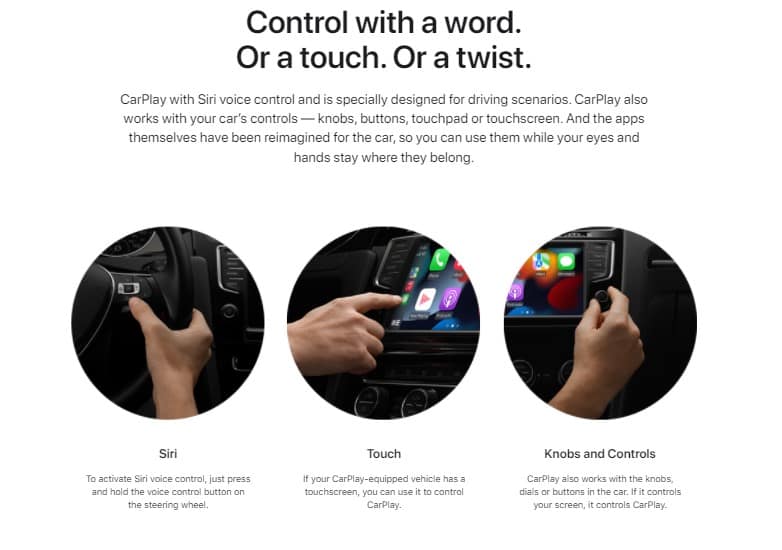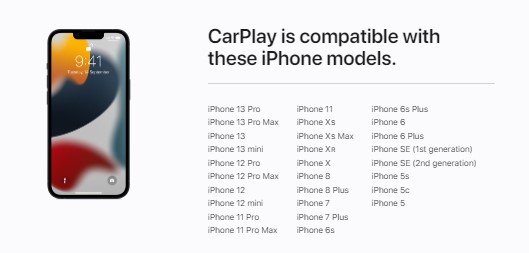Due to safety concerns, it is generally forbidden by law to use mobile phones while driving. But the Apple CarPlay app allows users to access apps on their iPhone hands-free easily as well as safely. The application also routes everything through your car’s infotainment system. It helps you to make calls, send or receive texts, and listen to music using your iPhone even while driving. But sometimes, instances may arise when the apple carplay not working or you can’t hear anything even if it is properly connected.
If the CarPlay app is not opening properly or providing you limited access, try to find the exact cause and proper workaround to fix the issue.
Here, in this guide, we have mentioned the causes for Apple CarPlay not working and some possible methods to get everything reconnected.
Why is my Apple play not working properly?
You can connect your iPhone to the CarPlay application either using a USB cable or your car’s Bluetooth, if it supports wireless connection. Whenever you face any problem while running the application, it is important to find the exact cause of the issue. Given below are some major causes for the Apple CarPlay Not Working issue:
- Issues with an iOS update.
- Faulty or defective USB cable
- Incompatibility issues
- Integration-issues between apps
- iPhone not detected
Also Read: Disable Adobe Genuine Software Integrity Service on Mac and Windows 10
How to Fix Apple Play Issues?
Once you know the exact cause, it’s time to apply a series of steps to correct the problem. Irrespective of the issue, either improper connection or apps not working, apply some basic troubleshooting methods to bring CarPlay in working state again. Given below are some helpful fixes and tips to help you in fixing Apple carplay not connecting issue:
Method 01: Preliminary Checks
Before applying technical methods to fix your issue, given below are some things to check:
- Firstly, check whether the infotainment system of your iPhone and car has been turned on properly or not. Make sure the activate option of your car is selected, if your car supports it.
- It is important to check whether your country region supports Apple CarPlay as it’s not available everywhere across the globe.
- Make sure whether the iOS version updated in your iPhone is the latest one. Also, ensure whether it supports CarPlay.
- You can run Carplay only if your vehicle is compatible with it. It is important to check compatibility of your vehicle before connecting it with Carplay. For this, check your car’s manual or contact the vehicle manufacturer. In case, if your car stereo is not compatible, get a compatible aftermarket stereo from popular brands like Alpine, Clarion, Kenwood, Sony, etc.
- Sometimes, Bluetooth-related issues can bother you up to a great extent. In such cases, unpair the iPhone from your car and try to pair it again. Usually, such a situation arises due to a corrupted Bluetooth connection between the phone and your car’s infotainment system.
If you are done with the above-mentioned checks and still facing Apple play not connecting issues, try the fixes below.
Method 02: Check Your Connection
As explained, the problem may arise because of improper connection between your vehicle and CarPlay. Whether you are using a USB cable or a wireless connection, make sure the connection is properly established. In case of wired connection, check the USB cable physically. If it is damaged or loose, try with a different cable if you have one.
If you are using a wireless connection, turn ON Bluetooth and WiFi under Settings on your iPhone. All you have to do is:
- Open Settings > WiFi in your iPhone.
- Toggle the switch adjacent to WiFi to on/green to enable it.
- Again, click on Settings and then tap Bluetooth and toggle its switch to on/green to enable it.
Method 03: Restart Your iPhone and Your Car’s Infotainment System
If you are still facing CarPlay not working when plugged in properly, check whether the CarPlay logo appears on your car’s display. If not, try to restart your iPhone and your vehicle. Follow the below steps to restart your iPhone on the basis of your iPhone model:
- If you are using iPhone SE (1st generation) or iPhone 5 models, keep pressing the top button. This will turn off your iPhone and once done, turn it on again.
- In case of iPhone SE (2nd generation), iPhone 6, 7 and 8 models, hold the side button for some seconds to turn it off. Once done, turn it back on.
- iPhone X or newer models can be turned off by holding either the volume and side buttons. Then, press the side button again to turn it on.
Note: For restarting the car’s infotainment system, refer to the user manual of your vehicle. After successfully restarting the devices, connect CarPlay with your iPhone again and check if the issue still persists.
Method 04: Make Sure Siri is Enabled
If your vehicle supports Siri Eyes Free, you can make your requests by holding the voice-command on your steering wheel. However, if Siri is not enabled, you cannot use it with CarPlay. Though you can enable Siri by following steps:
- Open Settings and navigate to Siri & Search.
- Locate and enable the following options:
- Allow Siri when locked,
- Listen for Hey Siri,
- and Press Side button for Siri or Press Home for Siri.
Method 05: Check Whether CarPlay isn’t Restricted
If CarPlay is showing problem while detecting your iPhone, check that the service isn’t restricted on your iPhone. For this:
- Open Settings on your iPhone and click Screen Time.
- Next, tap the “Content & Privacy Restrictions” option.
- Tap your car and then select “Forget This car”. Now, set up Apple CarPlay again.
Method 06: Reset All Settings
Sometimes improper configuration with apps on your iPhone can change some system-related settings and can cause Apple CarPlay not connecting issues. In this case, you can reset all system settings to default to bring everything in order.
- For resetting all your iPhone settings, go to Settings > General > Reset.
- Click the “Reset All Settings” option and go through on-screen instructions to complete the process. Once done, check whether CarPlay works properly again.
- There might be some network-related errors that can bother you or ruin the connection between your iPhone and CarPlay. In such cases, reset your phone’s network settings by going through Settings > General > Reset > Reset network settings.
Also Read: 5 Best Audio Editing Software For Mac
Wrapping Up:
Hope, the above methods help you to fix Apple Carplay not working issue. Lastly, if you are still facing issues with Apple CarPlay, get in touch with Apple Support Centre or your vehicle manufacturer. The professional experts are available 24*7 to fix all issues related to your car’s infotainment system.
Also Read: How To Fix AOL Mail Login Page Not Working on iPhone or Mac?
![How to Fix Apple Play Not Working Issue? [Quick Fixes] How to Fix Apple CarPlay Not Working Issue](https://knowledgelands.com/wp-content/uploads/2022/06/How-to-Fix-Apple-CarPlay-Not-Working-Issue.webp)