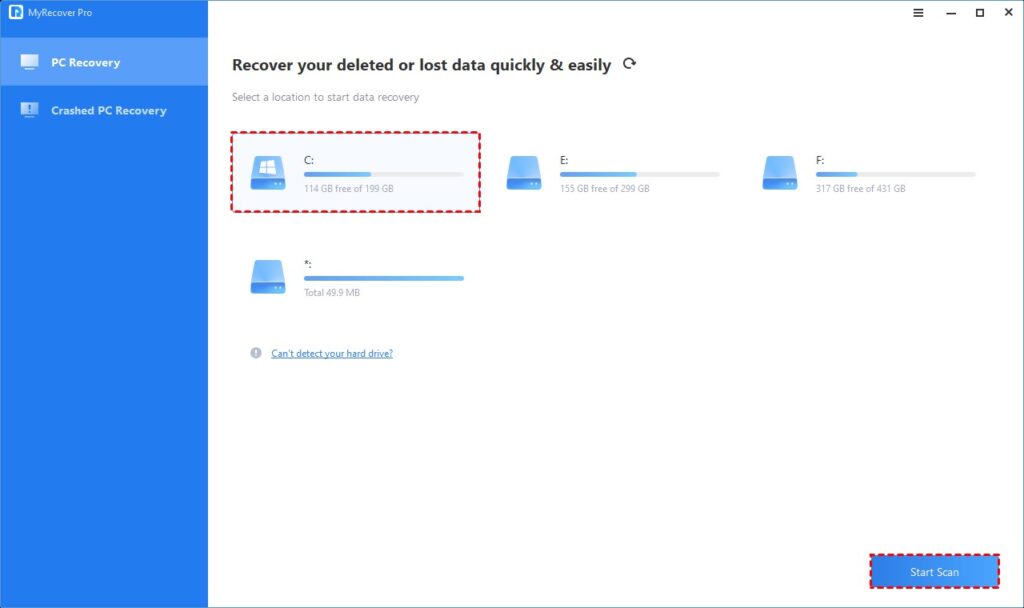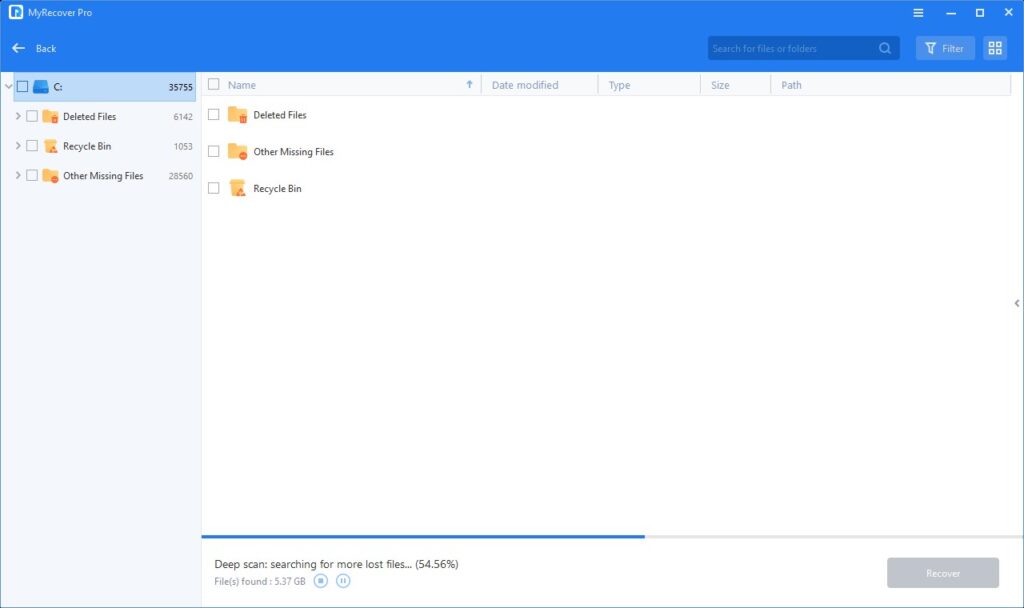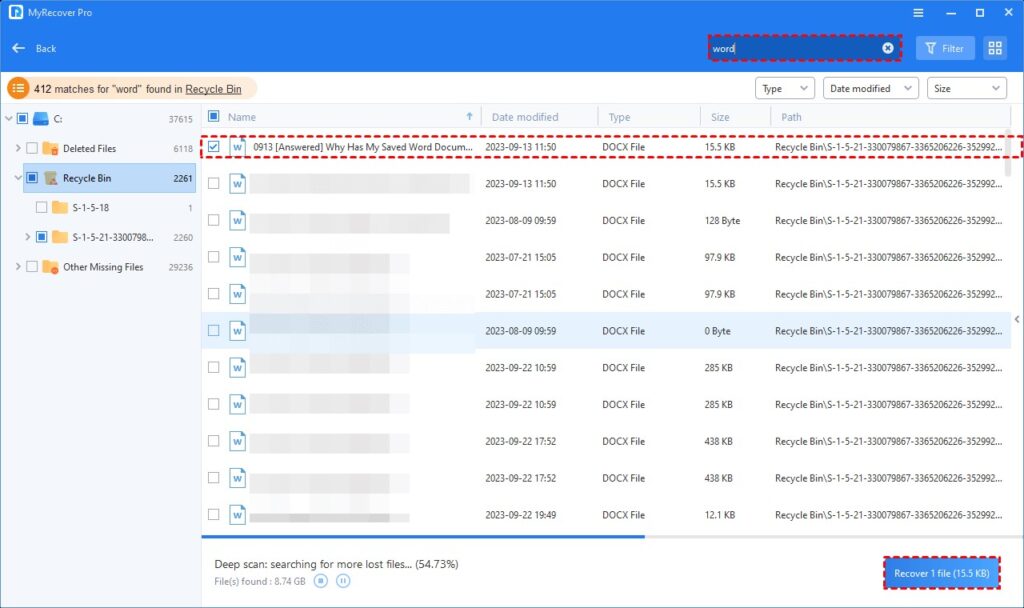How can I recover permanently deleted files for free?
After deletion, regrets often linger. For users on a tight budget, the quest to recover lost files may involve considerable effort.
“Any hacks for recovering lost files for free on my Windows 10 computer? Or is there any freeware data recovery software that can help me? Thanks in advance.”
Of course, there is a way to recover permanently deleted files without spending a dime. Precisely, if you’ve got valuable backups in place, restoring your needed files is a breeze. Otherwise, you can also adopt freeware data recovery software to recover deleted files.
Are there any truly free data recovery programs?
In the regrettable event of data loss, plenty of users who have not yet adopted the habit of regular backups, discover themselves necessitated to turn to third-party tools. Several users have raised similar issues as follows.
“But are there any truly free data recovery programs? How do I choose a data recovery software?”
Of course, reliable free data recovery software can help you recover lost files. If you seek one of the best freeware data recovery software, perhaps the following criteria can broaden your mind.
- First, different data loss scenarios need specific data recovery tools. Thus, the context of data loss is crucial.
- Second, the decision-making process revolves around powerful features, like preview and easy file recovery.
- Third, cost matters, especially for those seeking freeware data recovery software.
- Fourth, compatibility is another factor. It can ensure the tool aligns with your operating system.
- Fifth, don’t overlook reviews and ratings because they serve as a guide in the expansive realm of data recovery solutions.
Use freeware to recover permanently deleted files in Windows 11/10/8/7
Enter MyRecover, your ideal Windows recovery tool, ticking all the boxes in line with the outlined criteria. This tool specializes in retrieving deleted or lost files across varied storage devices (internal/external HDDs, SSDs, USBs, and SD cards).
Besides, it provides budget-friendly data recovery versions. You can recover 30MB of data freely as many times if needed.
Please get an overview of MyRecover below:
Recover data:
- Recover data caused by deletion, disk formatting, virus attacks, or system crashes.
- Recover 200+ types of data: images (JPG/PNG/BMP, etc.), audio (MP3/WAV/ARM, etc.), videos (MP4/MOV/AVI, etc.), texts (MS Office files/WPS files, etc.), compressed files (RAR/ZIP, etc.), emails, websites, etc.
Easy-to-find recoverable files:
- During scanning, users can filter/preview their targeted files according to filename, file format, saved path, storage size, deleted date, etc.
Good compatibility:
Support Windows 11/10/8/7/Server and NTFS/exFAT/FAT32/ReFS file systems. Don’t hesitate to download this freeware data recovery software to enjoy its features!
- Step 1. After installing and launching MyRecover, select the local drive that saves your permanently deleted files before data loss > click Start Scan.
- Step 2. After clicking Start Scan, MyRecover automatically runs Quick Scan and Deep Scan to detect all the retrievable files on your chosen drive.
During the scanning process, you can filter and preview your needed files according to Filename, Document Type, Path, Size, Date, etc.
For example: Name: Enter the relevant filename of your needed files to quickly locate them. Date modified: Set the date (today, yesterday, last 7/30 days, etc.) Size: Set the file size (<128KB, 128KB~1MB, 1MB~512MB, etc.)
- Step 3. Under the Deleted Files/Recycle Bin/Other Missing Files folder, locate the missing files you want to retrieve > click Recover x files.
Thinking of unlimited file recovery on various Windows PCs? Upgrade to the Pro/Tech version of MyRecover for expanded capabilities.
In the end
When you have a valuable backup saving the files you need, you can restore them directly from your selected backup. If not, it’s advisable to turn to free data recovery software.
For proactive data loss prevention, it’s recommended to establish routine backups using Windows backup features or alternative software like AOMEI Backupper Standard.