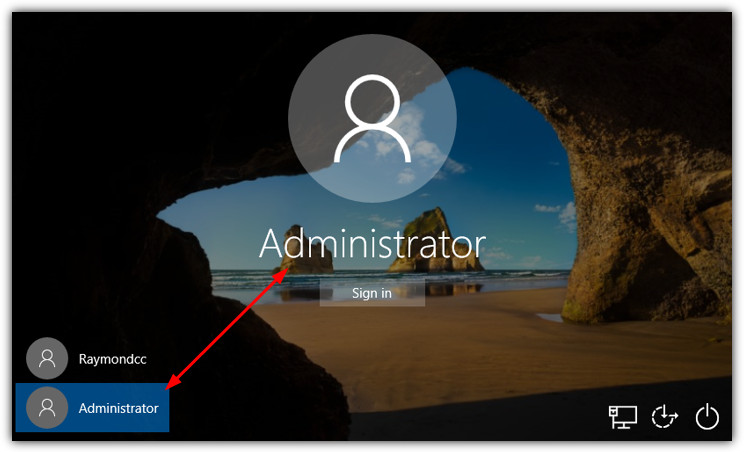Windows 10 systems support two types of account for users, namely Administrator and Standard User. These account types vary as per the different set of privileges that users want to access device and apps from their system. The Administrator type basically provides you a complete access of your system like it make users able to change settings globally, install apps, perform elevated tasks, and many more.
On the other hand, standard user accounts provide you limited control over your system. You can easily launch applications through standard user account but may not install any new ones. You can only change settings from other user accounts of that computer. All you need to do is type in the username and password for an Administrator account to get access to perform any special task.
In this blog we will discussed about how you can make yourself admin on windows 10.
How Administrator account varies from Standard User accounts?
If you want to know how to make yourself admin on Windows 10, you can apply any of the several methods available. By default, your Windows 10 system will make a newly created user account as a Standard User account, although you need to apply several methods to change it into an Administrator account even after creating it. Many users prefer to create Standard User accounts when they want to create an account for a child or for someone whom they don’t want everything of their system. It is mainly used to provide a significant amount of access to and control over a PC.
You need to make yourself as Administrator on a Windows 10 computer to access all the control that might not be available from standard user account. You can easily solve any problems like any issue with adobe genuine software integrity service or anything else very easily using the Administrator account.
Different Methods: How To Make Yourself Administrator On Windows
Mainly, there are four different methods that you can try to make your standard user account into an Administrator account on Windows 10 system:
Method 1: Use Windows Settings utility
One of the simplest methods is to use Windows 10’s settings utility that can make an already existing Standard User account into an Administrator account. It is quite simple as all you need to do is use a graphics-based interface for this purpose. Follow the steps given below to know how to make yourself an administrator on windows systems using your system settings:
- Click on the Start button located at the bottom-left corner of the screen to open the Start menu.
- Then, click on Settings button to open Windows 10’s Settings utility.
- Then click on the Accounts option and then click on Family & other people options from the left pane of the window.
- Locate and click on the Standard User account from the other people section located in the right pane to make you an Administrator.
- Tap the Change account type button and open the dropdown menu from the Account type option and click on the Administrator button to select it.
- At last, click on OK button and close the Settings utility.
Once your selected Standard User account has been turned into an Administrator account, you can access all the privileges that an administrator access.
Method 2: Use the Control Panel
You can also use the Control Panel options of Windows 10 system to change the account type of your user account. You need to follow the below-given steps to solve default gateway is not available issue or to turn a Standard User account into an Administrator account using the control panel:
- First of all, right-click on the Start Menu button or press the Windows + X key from your keyboard. This will open the WinX Menu.
- From that menu, click on Control Panel option to launch it.
- In the popped-up window, click on the Category view and then tap the Change account type option from the User Accounts section.
- Select the Standard User account that you want to change into an Administrator account and then click on change the account type.
- Select the radio button adjacent to the Administrator option to select it.
- At last, click on the button indicating change Account Type.
Once you are done with the above steps, close the Control Panel and check whether the selected account became an Administrator account.
Method 3: From the User Accounts utility
You can also use the User Accounts utility option on Windows 10 system to make any specific account as a administrator account. Apply the following steps to know how to make yourself an administrator on windows 10 using the user account utility option:
- Press the Windows + R key simultaneously to open a Run dialog box.
- Type in netplwiz in the Run dialog box and press the Enter button. This will launch the User Accounts utility option on your system.
- From the Users for this computer: section, click on the Standard User account button to turn it into an Administrator account.
- Click on Properties button and then go to the Group Membership tab.
- Next, click on the radio button adjacent to the Administrator option.
- Then click on the Apply button and then tap the OK button.
At last, from the User Accounts window, click on the Apply button and then on OK button.
Method 4: Use Command Prompt
If none of the above methods have worked, you can use elevated Command Prompt to turn a Standard User account into an Administrator account on a Windows 10 system. For this, you need to execute some simple commands. Apply the following steps to change a Standard User account into an Administrator account using command prompt:
- Press the Windows + R keys together to open the Run box from your Home Screen.
- Type “cmd” in the search box and press enter button.
- Type the following command in the cmd window: net user administrator /active:yes and press the Enter button to execute it.
The above command will make your current standard account into an Administrator account, but you can revert the operation by using the following command: net user administrator /active:no.
Final Words:
The above mentioned methods will help you to make yourself Administrator on Windows device, if you have and quires or any other concern, please comment below.