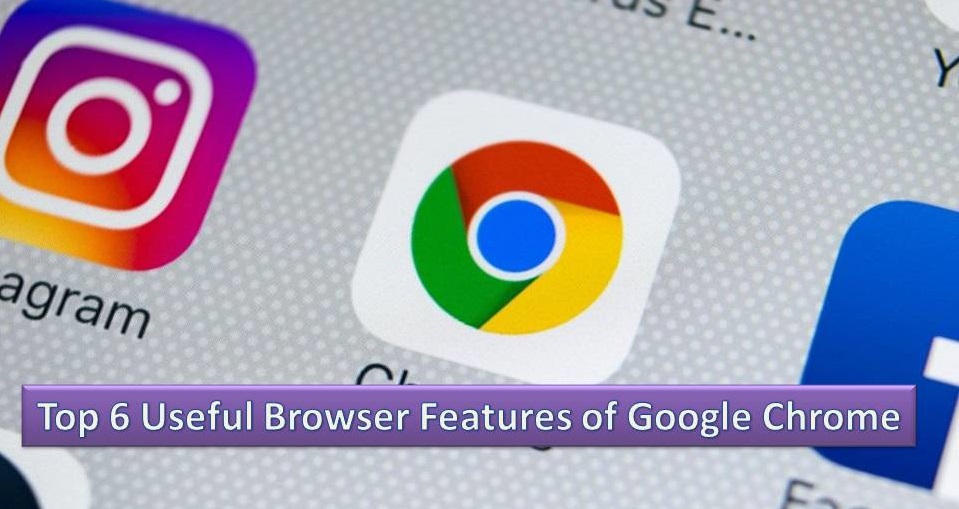One of the most popular web browsers, Google Chrome is continuously emerging with new features and bug fixes. Its clean and polished UI makes it among the top choices of many individuals worldwide. While there are features like browsing history records and bookmarking, some more unique features set Chrome browser apart from others. This blog will help you gather detailed information on the top five features of Google Chrome that strengthen this browser’s prediction to be among the top choices in the years to come.
List of Google Chrome Features and Their Use
While there are multiple features of Google Chrome, the below-mentioned are the ones that are unlike any other web browsers:
- Task Manager
- Single option for history, search, and address
- New support for web applications
- Sharing Chrome with Guest Mode
- Screen casting
- Adjust font size
1. Task Manager
The Task Manager in Google Chrome allows you to check the amount of memory and CPU usage of every tab and plug-ins. While the Chrome browser is open, all you need to do is press the “Shift+Esc” keys together to open the Task Manager. For detailed information on the memory and CPU usage, you can click on the “stats for nerds” link on the Task Manager. This will open a window consisting of complete breakdown of CPU and memory usage for every process within the Chrome browser.
2. Single option for History, Search, and Address
Unlike other browsers where you need to use separate input boxes for the search and address bar, Google has combined the two in Chrome browser. You will also find the “History” option here that will show you the recent browsing history of the browser. However, instances may occur when you wonder how to change font in Chrome, especially when you try to search something on the search bar that is located near to the settings menu of Chrome browser. To make things easier, you can follow the below-mentioned steps to increase the fount size of Google Chrome:
- Open Google Chrome on your computer and click on More at the top-right corner of the screen.
- Select Settings and under the “Appearance” tab, make the desired changes.
- Click the down arrow next to the “Page zoom” option and select the zoom size you want.
3. New Support for Web Applications
With a belief of web-based applications, Google has put its efforts towards the future of their Chrome browser by adding applications based on cloud and applying them for their Chrome browser. A few of the existing web applications include Google Docs, Salesforce.com, and Outlook Web Access. With such features in place, you will notice that these applications are more like desktop applications. To get the access of these features, you need to go to the Start menu of your web application and select the “Chrome Controls” icon. Next, click on the “Create applications shortcuts” option to create Desktop, Start Menu, and Quick Launch icons. On the next screen, you can open the application programs in a streamlined window removing the address bar and separating it from the Chrome browser window. While performing this, if you need to increase font size Chrome, you can follow the same procedure that we have discussed in the previous section of this article.
4. Sharing Chrome with Guest Mode
Like other web browsers, Google Chrome also syncs your browsing history, settings, passwords, and bookmarks with various other devices. If you keep your account synced, you can automatically sign into many platforms, such as Gmail, YouTube, and other services of Google. In case you need to change or switch to another device or if you lose your phone, this feature will prove invaluable. However, instances may happen when someone else is borrowing your device for some time and you don’t want that person to access all your information. In such cases, you can simply set up a guest profile by using Google Chrome’s Guest Mode. All you need to do is click on your profile icon located at the upper-right corner of Chrome browser and click on “Guest”. This will open a new window stating that you have entered the Guest Mode. Once you are done with creating the Guest Mode, close the window and you will notice that all the browsing history, cookies, and other website data is removed from your Chrome browser.
5. Screen casting
One of the popular screencasting platforms, Chromecast allows you to cast content from many video-streaming services such as Hulu and Netflix using your mobile phone to TV. However, using the built-in Cast feature of Google Chrome browser, you can cast the content on your computer screen to the TV. All you need to do is right-click anywhere in your Google Chrome browser and select the “Cast” option. An alternative method to activate this feature is by clicking the three-dot icon located at the upper-right corner of the browser page. From the pop-up page, you need to select the “Chromecast-enabled device” option where you want the browser window to appear.
6. Adjust Font Size
When you adjust the size of content or objects in your Chrome browser, it becomes easier for you to view or read the content. You can use the zoom feature in Chrome browser to adjust the font size of the content. If you are looking for an answer to how to change font size in google chrome address bar, follow the series of steps mentioned below:
- Open the Chrome browser on your computer.
- Click on the “Customize and control Google Chrome three-dot icon located at the upper-right corner of the browser window.
- From the menu, select Settings.
- From the left navigation panel, click on the “Appearance” option.
- On the Settings window, under the “Appearance” tab, click on the drop-down menu in the Font Size section.
- From the list of font sizes, you can select Very small, Small, Medium, Large, and Very large.
Google Chrome browser is one of the popular web browsers that is known for advanced-level bug fixes and constant updates. While there are many features of Chrome browser that are similar to almost all other web browsers out there, the list of six features listed in this article are the unique ones that sets Chrome browser apart from the others. You can use these features and ensure a customized experience of your online journey.